AUDIO CONTROL IN ZOOM
Click on this link to see a picture of the Zoom preferences window:
The white background with Zoom preferences window
There are three ways to open the Zoom preferences window:
1 Command-(comma)
2 From the zoom.us menu, select Preferences
3 From the bottom of the Zoom connection-window,
click the up-arrow to the right of the “Start Video” button.
From the little menu that appears, select “Video Settings.”
Then you will reach the Zoom preferences window!
Once you reach the Zoom preferences window,
at the top of the new window (Zoom preferences)
are icons for selecting several preferences,
including the one for “Audio.”
On the Mac the “Audio” button is a bright yellow icon second from the top left corner.
When you have selected “Audio” you can slide
the volume all the way to the right for both input and output
and know you have the top volume available through Zoom.
There is a button to click to “automatically adjust microphone setting.”
And you can later use your computer volume settings to modulate if you wish.
Click on this link to see a picture of the Zoom connection-window:
The black background showing the Zoom connection-window
ADDITIONAL POSTS ON USING ZOOM
Welcoming your questions and comments.
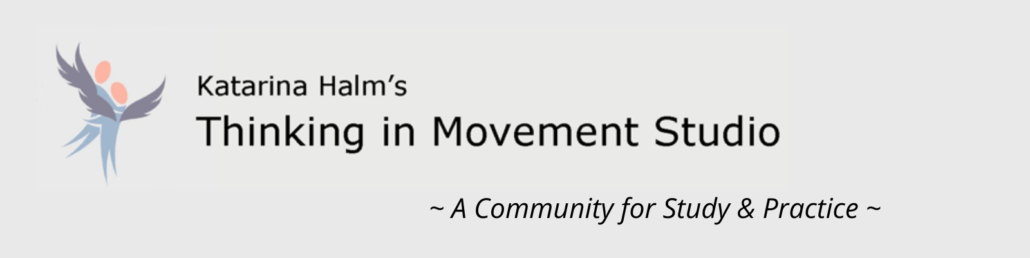
Welcoming your questions and comments on using Zoom!